Recently, WhatsApp Business rolled out the Catalogue feature in India. WhatsApp Business is a variant of the WhatsApp app for business owners. It is a free app.
Many businesses are already using WhatsApp Business for interacting effectively with their customers. It allows auto-replies, quick-replies, greeting messages, etc.
With the Catalogue feature being rolled out, it will enhance the overall experience by providing the business owners with a platform to showcase their products/services directly to the customers.
In this article, let us understand what is the Catalogue feature of WhatsApp Business and how to use it.
What is Catalogue (Catalog) feature of WhatsApp Business?
Just as businesses have a physical catalogue of the products/services, WhatsApp Business will now allow businesses to make a digital catalogue of their products/services.
If your business has a website, well and good. Even if your business doesn’t have a website, you can have a basic digital catalogue for your business using this feature.
Businesses can now reach out to the customers in a much easier manner by using WhatsApp Business. Photos and information can be shared using the catalogue feature.
The WhatsApp Business Catalogue feature will act as a digital store or a virtual store for the customers. They do not have to hunt for information regarding your products or services on the internet. They can simply get this on their WhatsApp.
How to use the Catalogue feature of WhatsApp Business?
You must be using WhatsApp Business and not the regular WhatsApp.
Step 1: Open the WhatsApp Business App and click on the three dots at the top right corner.
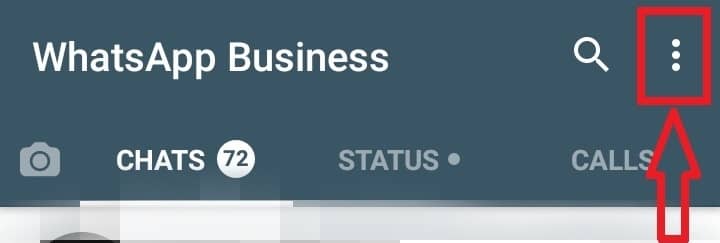
Step 2: Click on Settings.
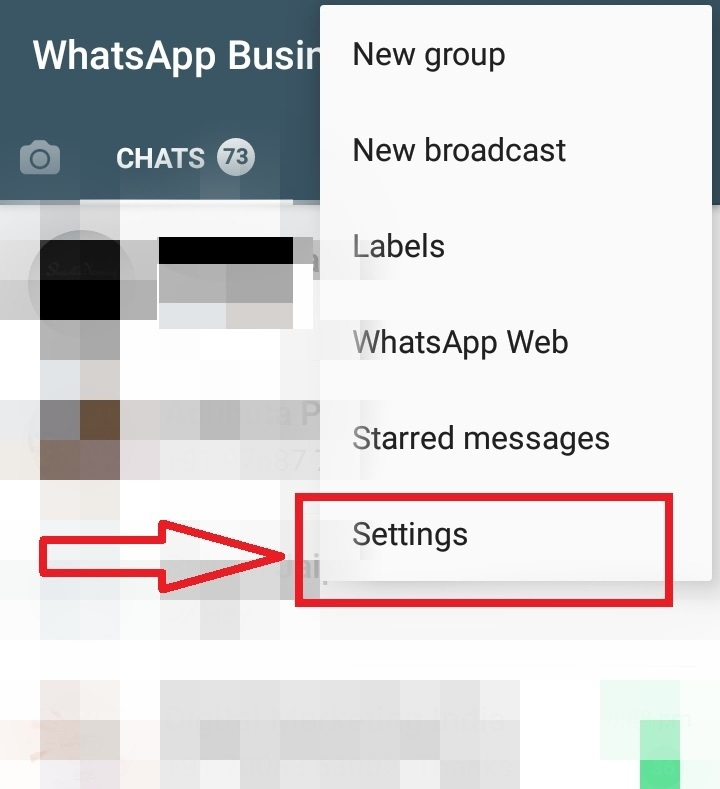
Step 3: In Settings, click on Business Settings.

Step 4: Business settings have several options like Business Profile, Catalogue, Statistics, etc. Click on Catalogue

Step 5: Click on Add a Product or Service button. Add the image of the product, it’s name and price (optional). You can also add other details like the description of the product/service, Link and product or service code.
Step 6: Click on Save at the top right corner.
That’s it. You have successfully added your product/service to the WhatsApp Business Catalogue. To add multiple products/services, repeat the steps.
How to share the Catalogue with the customers?
The Catalogue can be shared with customers as an attachment.
Go to the chat.
Click on attachment -> Catalogue & send the Catalogue.
The customers who visit your business profile on their WhatsApp can also see your Catalogue.
Conclusion
As the businesses are understanding the effectiveness of digital marketing, they are exploring various platforms and WhatsApp Business is a convenient platform as everyone has a WhatsApp. With the catalogue feature, the use of WhatsApp Business will increase and businesses will be targeting customers in a much better way on this platform.
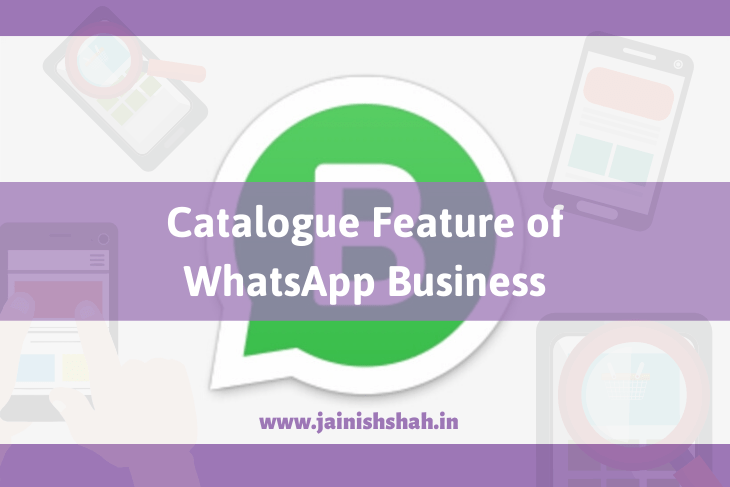
Amazing Information Jainish…
God bless you
Thank you 🙂