Even in the age of WhatsApp, we get a lot of SMSes every day. If I open my phone at this moment, there would be hundreds of promotional SMS, SMS related to transactions and even a couple of personal SMS. It becomes very difficult to search an important SMS amidst the ocean of all categories of SMS. To solve this problem, Microsoft has launched an app – SMS Organizer.
Not many people know about this app and are still stuck with the default messy app which comes with the phone.
What is SMS Organizer App?
SMS Organizer app is a Microsoft Garage Project. It is a FREE app that helps you organize your SMSes so that you can focus on important messages. The app was developed in India initially and later rolled out to other markets.
The SMS Organizer App aims at providing you a better experience by segregating your messages and much more. The app is way more beyond SMSes.
No internet connection is required to run this app. It is designed to work in Offline mode.
SMS Organizer – A detailed overview
The SMS Organizer app consists of 4 main sections:
- Messages
- Reminders
- Finance
- Offers

Let us have a look at each section.
Messages
The primary pain point was a messy inbox. The messages section of the SMS Organizer app solves this issue by segregating messages in a clutter-free way. The app understands the contexts of the messages using the power of machine learning and segregates them for you.
The messages section consists of 4 folders:
- Personal
- Transactions
- Promotions
- Starred
The app organizes the messages automatically in the personal, transactions and promotions folder.
So, if you receive an SMS from your bank or any OTP message, it will directly go in the “Transactions” folder. On the other hand, if you receive an SMS from someone in your contact list, it will be in the “Personal” folder.
This will help you in finding out important messages in a quick manner.
Also, there is a filter available to view only the unread messages. Click on “Unread only”.

If you have an important message and you wish to keep it handy then mark it as “Star”. It will go in the “Starred” folder. In this way, all the SMSes marked as “Star” are available in the “Starred” folder.
In order to send a new SMS, click on the new message icon. You can also use the mic button there and speak the message. The app will convert it into text for you.

Reminders in SMS Organizer App
The app automatically creates reminders for you based on your SMSes. You get smart reminders from this app for your bill payments, recurring deposits, travel, movies, etc.
Besides automatically creating reminders, the app also allows you to create custom reminders.
There are 2 ways to create custom reminders. One is by tapping on the create reminder button and the other is by opening the SMS for which you want to create the reminder.
The Reminder section of the app looks as shown below.

As mentioned above, you can also create reminders by opening individual SMS.
One of my friends called me & I couldn’t receive his call. So, sent him the suggested SMS “I’ll call you later”. Usually, we send such messages and there is nothing new in it. Later, I forgot that I was supposed to call him and only realized that I skipped this when I met him later and he was angry at me.
A reminder can be a savior in such situations.

Finance at fingertips with SMS Organizer
With a lot of banking and payments app in the market, you are flooded with a lot of messages from the various sources related to you.
Suppose, you have accounts in several banks, I am pretty sure you would be having apps of each of them. But, SMS Organizer gives a summary of all your accounts in one place. Yes, you can check your account balance, debit card, and credit card transactions and wallet balances in the SMS Organizer app.
This is an amazing section of the SMS Organizer app.
Suppose, you want to know how much money is left in your PayTm Wallet, Go to Finance Section, Click on the “Show Balance” toggle button. You will have to enter your pattern. And then you get to see it.
You get all the information in one place.
Offers
This section shows various offers to you. We receive many offers via SMS. All those offers are listed here. Besides, it also fetches offers for you from the web.
Exploring the amazing Settings in the SMS Organizer App
The SMS Organizer app allows you to configure amazing settings to improve your overall messaging experience.
In order to explore the settings, click on the three dots at the top right corner and then tap on “Settings”.
App Status
When you will open the app for the first time, you will get the popup. Make SMS Organizer as “Default SMS app” by clicking on “Yes”.
If you have selected “Yes”, then in Settings, the App Status would be the “Default SMS app”.
General Settings
Just as your email has an email signature, you can have a Signature for your SMS too. Ain’t this cool?
In the settings, Tap on General and then Signature.
The default language of app is English. You can also use the app in Gujarati, Hindi, Marathi, Tamil or Telugu as of now. In settings, tap on General and then Language to change the app language.
What else can be done in the General section of Settings?
- You can change the default message folder on app launch
- Set the MMS file size limit
- Change the font size
- Make the time format to 24 hours
- Delete the account
Backup & restore your messages using SMS Organizer
You will now not lose your messages even if you lose your device or switch to a new phone.
- Go to settings -> Backup & Restore. When you visit this section for the first time, you can observe that the Backup button is not clickable.
- Select a Google Drive account.
- You will get a popup – SMS Organizer wants to access your Google Account. Tap on “Allow”.
- Once allowed, the “Back up” button is now clickable.
- Click on “Back up” in order to take the backup of your messages.
You can also use the “Auto backup” feature. You can configure the auto-backup to take backup manually, daily, weekly or monthly. By default, it is weekly.
Once you have taken the back up, the restore button is now activated. Suppose, you deleted an important message. You can get it back if you would have taken back up. Just click on “Restore”.
If you are switching to a new phone, install SMS Organizer app in it. Go to Backup & Restore, and tap on “Restore”.
Note: You cannot restore messages if you have not taken back up.
Deleting old & not so useful messages automatically using SMS Organizer
You can set “Message rules” to delete older OTP messages, promotional messages and blocked messages.
Go to Settings -> Message rules
By default, the message rules are set to “Never”.
OTP messages are not useful after you have inputted the OTP. Also, if you have failed to enter OTP within the set time, the OTP expires and the message is of no use to you. SMS Organizer automatically deletes the OTP messages older than 3 days. To configure this auto-deletion, click on Message rules in settings, then “Delete older OTP messages” and select 3 days.

You can also select 1 week, 1 month or 1 year.
Similarly, you can configure settings to delete promotional and blocked messages which are 1 week old.
Controlling SMS Notifications
By default, the app has deactivated the notifications for promotional SMSes. After all, who would like to get notified of a promotional message?
You can configure notifications for other kinds of messages too. You can disable offer notifications if they disturb you unnecessarily.
Other Settings
Besides these, the default sim can be selected in the settings.
You can configure group messaging settings, swipe actions, theme, the show offers tab setting, enable security for finance, show quick replies setting, etc.
Conclusion
This was all about the best SMS app by Microsoft. If you are not using it yet, download the app from the Google Play store for free & make your SMSing experience clutter-free and convenient.
If you are having a business and still using the traditional approach of sending bulk SMS, then it’s high time. Check out the catalogue feature of WhatsApp Business.
Please do let me know if you know anything else which can be done using the SMS Organizer App. Also, if you have any app in mind on which you want me to write, then please comment below.
I hope this article helped you. Stay tuned!
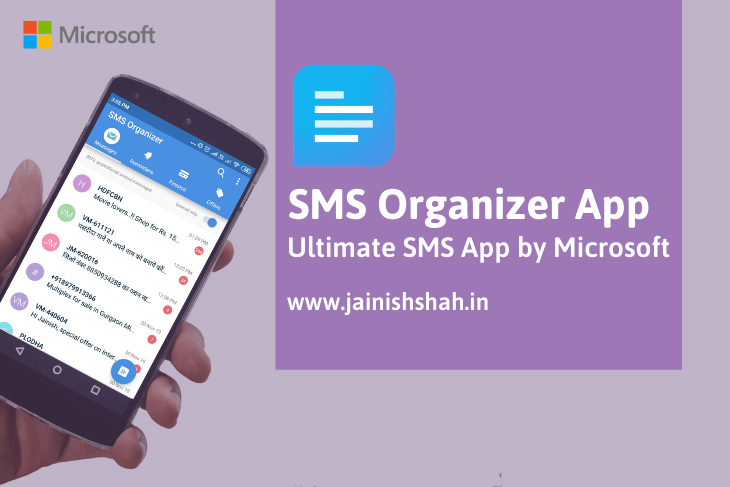
This is a topic which is near to my heart…
Many thanks! Exactly where are your contact details though?
It’s wonderful that you are getting thoughts from this article as well as from our
dialogue made at this place.