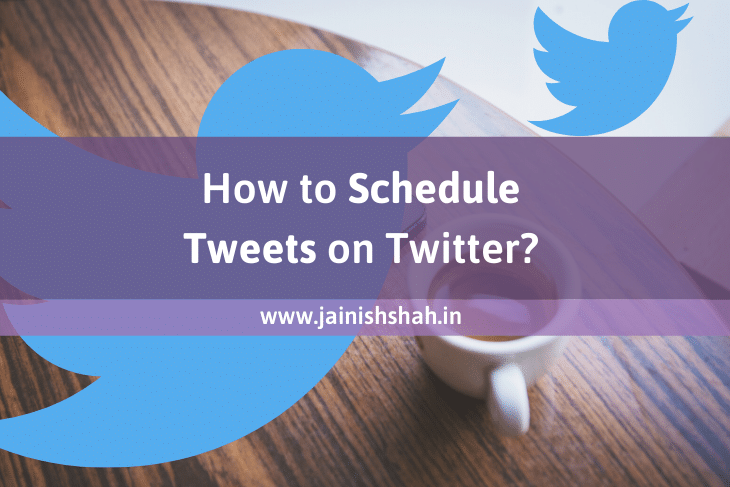The famous microblogging platform Twitter now allows us to schedule tweets and save it as a draft. This means any Twitter user can create a tweet and schedule to post it on a particular date and time.
Earlier, this functionality was not directly available on the platform itself. Users used to take the help of external tools like TweetDeck, Buffer or Hootsuite for the same.
But, now the Twitter web app will allow users to schedule tweets easily. The feature is rolled out for Twitter.com as of now and not for the mobile app of Twitter.
Besides the schedule tweets option, now you can also save tweets to draft and retrieve them later. In this article let us understand the new features rolled out by Twitter in detail.
How to schedule tweets on Twitter?
Open the Twitter Web App – https://twitter.com/home
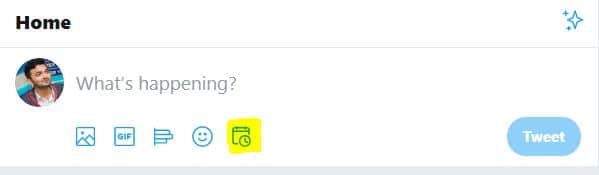
In the screenshot above, you can observe the highlighted Calendar Icon that can be used to schedule tweets.
Just write the tweet and click on the calendar icon.
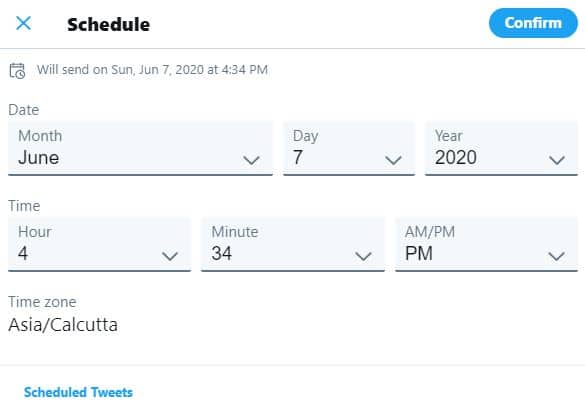
You can select the date and time here and click on Confirm button to schedule your tweet.
In the button of the Schedule Tweet Options, you can see “Scheduled Tweets”. Click on it and you can see the tweets that you have already scheduled and the ones that are in your Draft.
Now, let us see that how you can save a tweet to draft.
How to save tweets in draft?
When you are on the home page of Twitter and compose a tweet by writing in the text box with “What’s happening” placeholder, then you cannot save it to draft. You can schedule it.
In order to compose a tweet and save it to the draft folder, you need to click on the Tweet button that is visible in the left hand pane of the Twitter Web App.
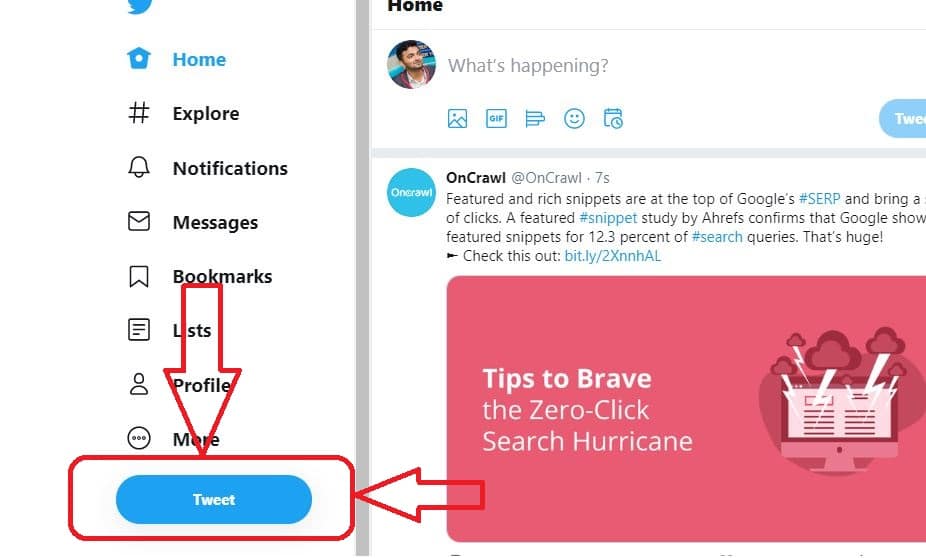
Click on the Tweet button. Start writing the tweet. In order to save the tweet in draft, close the compose tweet box either by clicking on the X or anywhere outside the box.
You will get the Save Tweet popup as shown below.
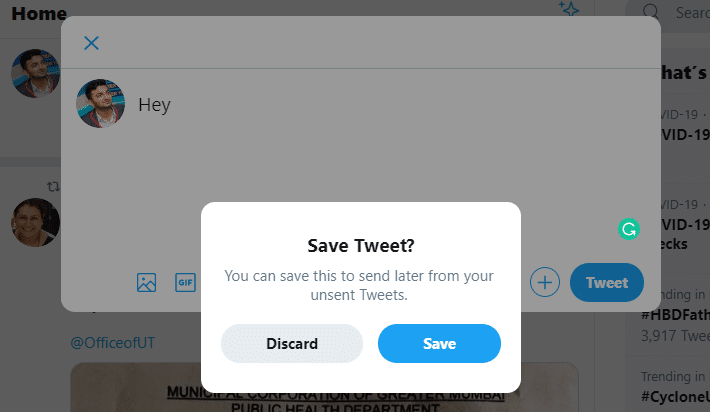
Click on Save in order to save the tweet to drafts.
The tweet will be save to Drafts.
How to retrieve saved tweets from drafts?
In order to retrieve tweets from draft, click on the Tweet button in the left-hand side panel.
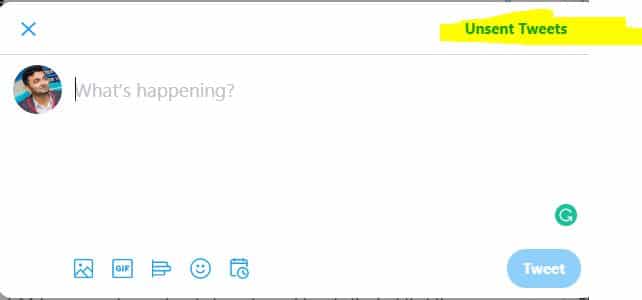
Click on “Unsent Tweets” and you will be able to see the tweets in drafts.
Alternatively, you can also click on the calendar icon, then on Scheduled Tweets and Go to Drafts (This approach I already discussed above)
Checkout the following tweet by Twitter that has a video about these new features.
Not quite ready to send that Tweet? Now on https://t.co/fuPJa36kt0 you can save it as a draft or schedule it to send at a specific time –– all from the Tweet composer! pic.twitter.com/d89ESgVZal
— Twitter Support (@TwitterSupport) May 28, 2020
Conclusion
The schedule tweet feature is definitely going to help marketers and even the other Twitter users in posting tweets at a particular time. They will no more rely on external tools or apps for the same.
Though tools like Buffer and Hootsuite allows you to manage multiple social media platforms from the same dashboard and the features are enormous, not everyone is comfortable in using them. Many don’t even know about such tools.
I would thank Digital Marketer Riya Kurian for giving me this idea of writing about the new schedule tweet feature of Twitter. I tried my best to explain the feature step by step.
If you have any such content ideas for me, then please do drop a comment below OR connect with me on social media. I am on a mission of creating content that helps digital marketing enthusiasts and creating content as per their preference will help the entire community.