You would be hearing a lot about Google Analytics 4 or GA4.
There is a lot of buzz around it. Many marketers are worried about this change while many of them have already started learning it and transitioning to it.
But what exactly is Google Analytics 4? Is it something different from Universal Analytics?
Is Google Analytics 4 important for you?
How is Google Analytics 4 better than Universal Analytics?
These are a few questions that will be answered in this ultimate guide to Google Analytics 4.
What is Google Analytics 4?
In the simplest terms, Google Analytics 4 or GA4 is the latest version of Google Analytics.
Google Analytics 4 (GA4) is the latest version of Google’s web analytics platform, providing businesses and website owners with advanced insights into user behavior, engagement, and conversion tracking.
Traditionally, Google Analytics was primarily used to analyze website traffic.
Google Analytics 4 (GA4) harnesses the power of machine learning as its foundation, ensuring reliable reporting and predictive analysis capabilities.
By collecting data from both websites and apps through signed-in data, GA4 enables a deeper understanding of the customer experience across various channels.
How is Google Analytics 4 different than Universal Analytics?
There are several key differences between Universal Analytics (UA) and Google Analytics 4 (GA4)
Data Model
UA follows a session-based data model, where user interactions are grouped into sessions.
GA4, on the other hand, adopts an event-based data model, tracking individual user actions as events. This provides more flexibility and granularity in tracking user behavior.
User-Centric Approach
UA primarily focuses on website analytics and does not provide a high level of cross-platform tracking.
GA4 focuses on a user-centric analysis, allowing businesses to track and analyze user behavior across multiple devices and platforms.
Cross-Platform Tracking
UA primarily focuses on website tracking and requires separate tracking codes for apps.
GA4 combines website and app tracking into a single property, providing a unified view of user interactions across different channels.
Machine Learning and Insights
UA does not have built-in machine-learning features.
GA4 incorporates advanced machine learning capabilities, allowing businesses to gain valuable insights and predictive analytics. It offers automated insights, anomaly detection, and predictive metrics.
Privacy and Consent Management
GA4 emphasizes user privacy and provides options for consent management. It offers privacy-first tracking, reducing reliance on cookies and aligning with privacy regulations like GDPR and CCPA.
UA does not have the same level of privacy features.
Reporting and Interface
GA4 introduces a new set of reports and a more intuitive interface compared to UA. It includes features such as explorations, funnel analysis, and user-centric reporting.
UA has a different set of reports and a legacy interface.
Overall, GA4 represents a more advanced and user-centric approach to web analytics, incorporating cross-platform tracking, machine learning, and enhanced privacy features. It offers a broader range of insights and capabilities compared to UA.
Understanding Google Analytics Structure
If you are completely new to Google Analytics, go to analytics.google.com and log in using your Google Account.
You will see the sample dashboard as shown below.
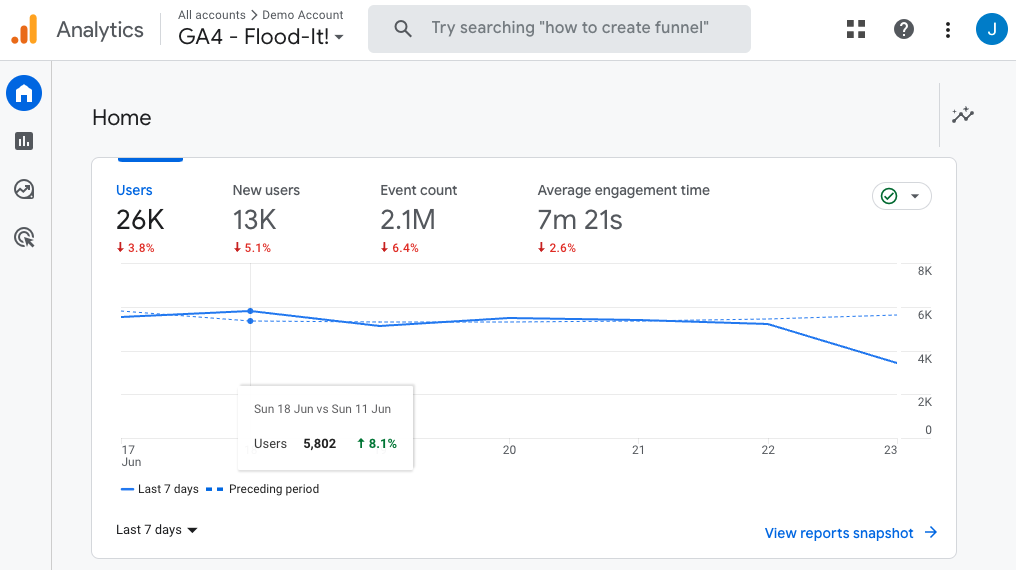
Don’t get surprised by looking at this. This is just the demo account that Google provides for learning and exploring purposes.
Click on “Admin” in the bottom-left corner.
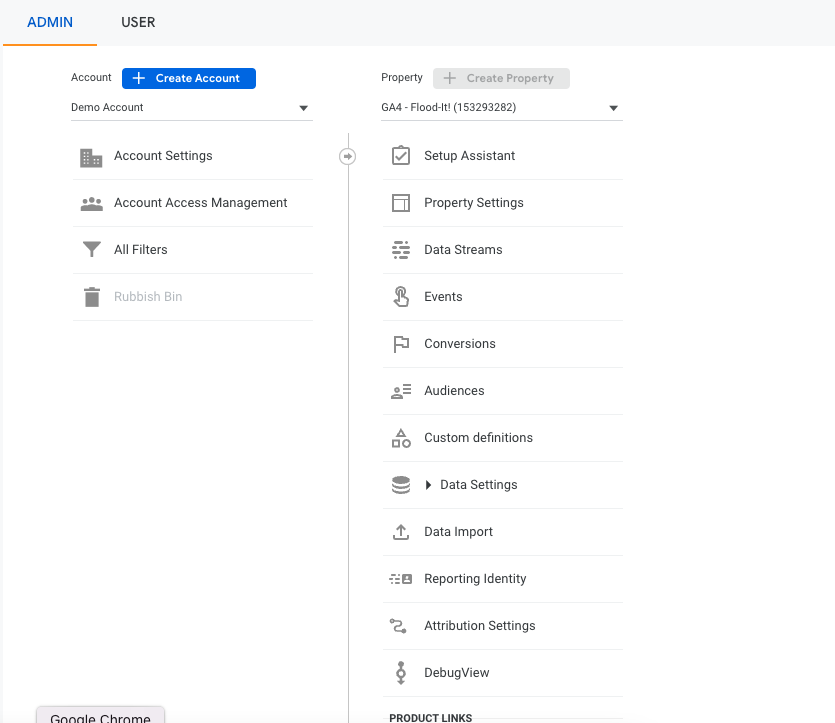
As you can see the structure here, there is Account and Property.
But what is an account and what is property?
Account
You will require one account per Company/Business. This is the top-level node in the hierarchy.
The Google Analytics Account can consist of one or more Properties.
In the screenshot above, you can notice the “Demo Account”
Property
You will require one property per website. If the business has multiple websites, you can create multiple properties.
In the Demo Account, click on the dropdown in the Property Column/Section and you will see multiple Google Analytics Properties.
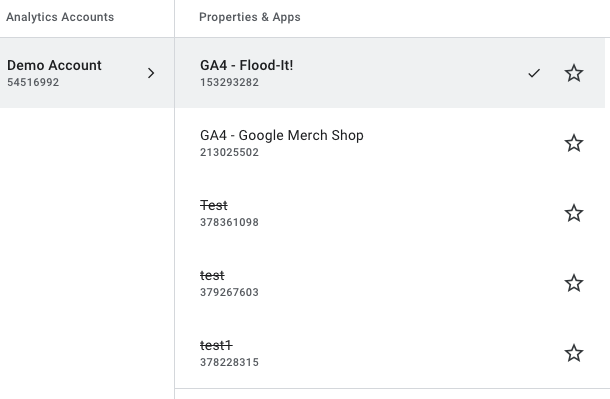
The Google Analytics Properties can consist of one or more Data Streams.
Data Streams
A data stream in Google Analytics refers to the flow of data from your website or app to the Analytics platform.
Google Analytics 4 (GA4) supports three main types of data streams:
1. Web (for websites)
2. iOS (for iOS apps)
3. Android (for Android apps)
Each data stream represents a specific source of data that you want to track, allowing you to collect and analyze information from different platforms in a structured and organized manner.
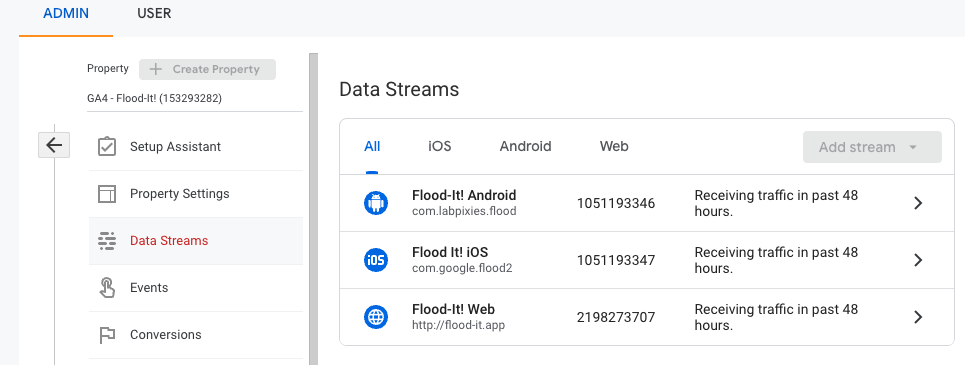
How to set up Google Analytics 4?
To set up Google Analytics 4 (GA4), follow these steps:
1. Sign in to Google Analytics: Visit the Google Analytics website (https://analytics.google.com/) and sign in using your Google account –> Click on “Admin” in the bottom-left corner.
2. Create an Account –> Create a new GA4 property
3. Provide property details: Fill in the required information such as the property name, reporting time zone, and currency.
4. Enter your business details: Select the Industry category and business size
5. Choose your Business Objectives and click on Create Button
6. You will get a “Google Analytics Terms of Service Agreement” popup. Select your country, go through the agreement, and proceed.
7. Configure data streams: Data streams are specific sources of data within your property.
Click on “Data Streams” under the Property column and select “Add Stream.”
Choose the appropriate stream type (Web, iOS, or Android) and enter the necessary details such as the website URL or app name. Follow the instructions provided to set up the data stream for your website or app.
8. Set up tracking: Depending on the type of property, you’ll need to implement the GA4 tracking code or SDK in your website or app.
For a web property, follow the tagging instructions to add the GA4 tracking code snippet to all pages of your website.
If you’re setting up an app property, integrate the GA4 SDK into your iOS or Android app codebase following the provided documentation.
9. Verify tracking: Once the tracking code or SDK is implemented, verify if data is being collected correctly.
Open your website or app and navigate through different pages or perform actions to ensure data is being captured by GA4.
Use the Realtime reports in Google Analytics to see the incoming data in real-time.
Google Analytics 4 Dashboard
The change you are likely to notice is the completely redesigned dashboard. It now features a more streamlined layout.
The navigation bar on the left includes buttons for home, reports, explore, advertising, configure, and library. This allows for easier access and smoother navigation throughout the platform.
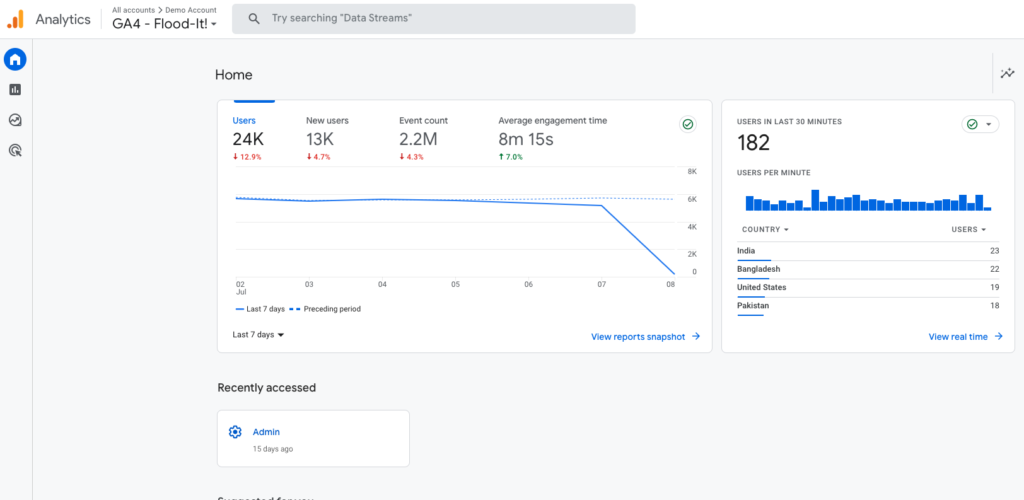
Home Page
GA4’s default page is the home page. The home page consists of various cards that give you key insights about your users.
Reports Page
GA4’s report page provides comprehensive insights and actionable data for effective analysis and optimization of website performance.
Explore Page
The explore page offers a dynamic and interactive interface for in-depth exploration of data trends, patterns, and correlations to uncover valuable marketing insights.
Advertising Page
GA4’s advertising page empowers marketers to track and measure the effectiveness of their advertising campaigns, optimize ad spend, and gain valuable insights into user behavior and engagement across various advertising platforms.
Integrating Google Analytics 4 with Other Tools and Platforms
Integrating Google Analytics 4 (GA4) with other tools and platforms expands the capabilities and insights you can gather from your data.
In this section, we will explore the various integration options available for GA4 and how they can enhance your analytics strategy.
Google Ads Integration
Integrating GA4 with Google Ads allows you to measure the performance of your advertising campaigns directly within the analytics platform.
This integration enables you to track conversions, analyze the effectiveness of your ad spend, and gain insights into user behavior after clicking on your ads.
By connecting Google Ads with GA4, you can optimize your advertising strategies based on data-driven insights.
Firebase Integration
For businesses with mobile apps, integrating GA4 with Firebase, Google’s mobile development platform, provides powerful analytics capabilities.
Firebase allows you to track user engagement, measure app performance, and analyze user behavior within your app.
By combining Firebase Analytics with GA4, you can have a comprehensive view of user interactions across both your website and mobile app, enabling a unified analysis of user behavior.
Google Tag Manager Integration
Google Tag Manager (GTM) simplifies the process of implementing and managing tracking codes on your website. By integrating GA4 with GTM, you can centrally manage your GA4 tracking tags, making it easier to deploy and update tracking configurations without modifying your website’s code directly.
GTM streamlines the implementation process and provides a more flexible and scalable approach to tracking.
Data Import
GA4 allows you to import data from external sources, such as CRM systems or offline data, into your analytics reports. This data import feature enables you to combine offline and online data, providing a more comprehensive understanding of user behavior and enabling advanced analysis.
By integrating external data sources with GA4, you can enrich your analytics data and gain deeper insights into the customer journey.
BigQuery Integration
Integrating GA4 with Google BigQuery, a powerful cloud-based data warehouse, allows you to export your GA4 data for further analysis and data modeling.
With BigQuery, you can run complex queries, perform advanced data analysis, and create custom reports and visualizations. This integration enables you to leverage the full power of BigQuery’s capabilities to explore your GA4 data in more detail.
Third-Party Tools and Platforms
GA4 supports integrations with a wide range of third-party tools and platforms through its measurement protocol and API. This allows you to connect GA4 with your customer relationship management (CRM) systems, marketing automation tools, data visualization platforms, and more.
By integrating GA4 with these tools, you can combine data from various sources, streamline workflows, and gain a holistic view of your marketing and business performance.
Integrating GA4 with other tools and platforms enhances your analytics capabilities, enables cross-platform analysis, and allows for a deeper understanding of user behavior.
Whether it’s connecting with Google Ads for advertising insights, Firebase for mobile app analytics, or leveraging third-party integrations, integrating GA4 with other tools amplifies the value of your analytics data and empowers you to make data-driven decisions to drive business growth.
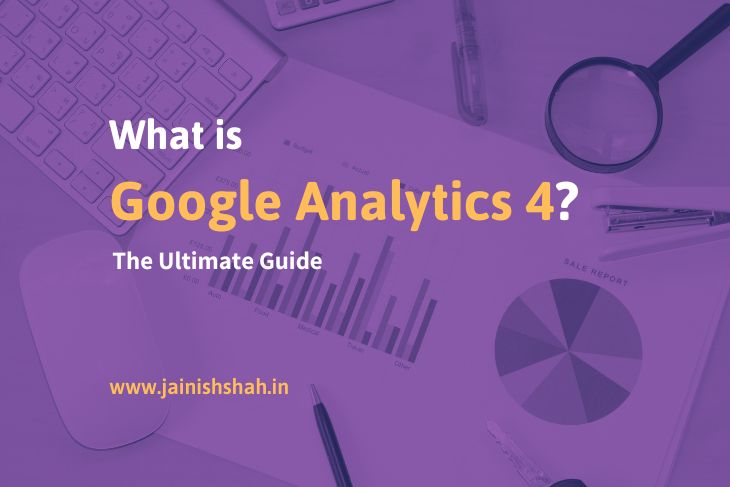
2 thoughts on “What is Google Analytics 4? – The Ultimate Guide”