Find Emails in Gmail?
What is it all about?
Don’t worry. Read ahead & I request you to open your Gmail and try out stuff as you read.
You would be wondering what is the topic of this article talking about. But, you would be surprised to know the tips & tricks shared here. Gmail has become an integral part of our lives. We send a lot of emails and receive a lot of emails on a daily basis. Whenever you open your inbox, you find a lot of new emails received.
You may read a few of the important ones, delete a few unimportant ones and keep the rest of them to be read in future. At times, you may find that the emails in the mailbox are increasing to a great extent. But, you cannot empty your entire Inbox as there may be some important communications in the emails which you might need in the future.
Due to this, we face a lot of problems while searching for an email in our Gmail Account. In this article, I am going to share a few simple tips & tricks using which you can find emails in Gmail like a pro.
Tips & Tricks to Find Emails in Gmail
You would be aware of the search bar which is available in Gmail. Just by using a few operators and syntax, you can find a particular email like a pro.
From Operator
You need to search for an email that you received from someone. The best way to get all the emails received by you is by using the “from” search operator.
Type from: email address of the person who sent you the email in the search box.
Example:
from: boss@gmail.com
This will list all the emails which you have received from boss@gmail.com
OR Operator
You want to search for an email that was sent to you by either person A or person B. Then, in such a case, you can use the “OR” search operator along with the “From” search operator.
from:personA@gmail.com OR personB@gmail.com
This will list all the emails which you have received from both the persons.
To Operator
The “to” search operator is used to the email sent by you to someone.
to:personA@gmail.com
This will list all the emails which you have sent to person A.
Subject Operator
You might have sent several emails to Rahul. But, you need to find the email where you used the “meeting” word in the subject.
Then you will use the “subject” search operator along with “to” search operator.
to:rahul@gmail.com subject: meeting
This will list all the emails which you have sent to Rahul and have the word “meeting” in the subject line.
Other Useful Operators to find emails in Gmail
There are several other operators which make the Gmail Account Search faster and easier:
- has: attachment operator
Searches for the emails having an attachment.
Example: from:personA@gmail.com has:attachment
– This lists all the emails which you have received from person A and has an attachment. - before and after operators
from:personA@gmail.com after:2015/9/12 before:2015/10/12
This lists all the emails which you have received after 12th September 2015 till 12th October 2015. - newer_than and older_than search operators”
from:personA@gmail.com newer_than:4d
This lists all the emails which you have received from person A in the last 4 days only.
These were few of the operators which can help us in searching our Gmail account in a smarter way in our daily life. You can find more about search operators at – shorturl.at/qrw35
Now, as you are aware of these operators and their usage, please do try them and be a smart Gmail user.
Please share this article if you found it useful. This was about finding emails in Gmail. But, I am pretty sure that you guys face a lot of issues handling your SMSes too. Read my blog on Microsoft’s SMS Organizer to know more about how you can have a smart app that deletes older OTPs, organizes your messages and much more.
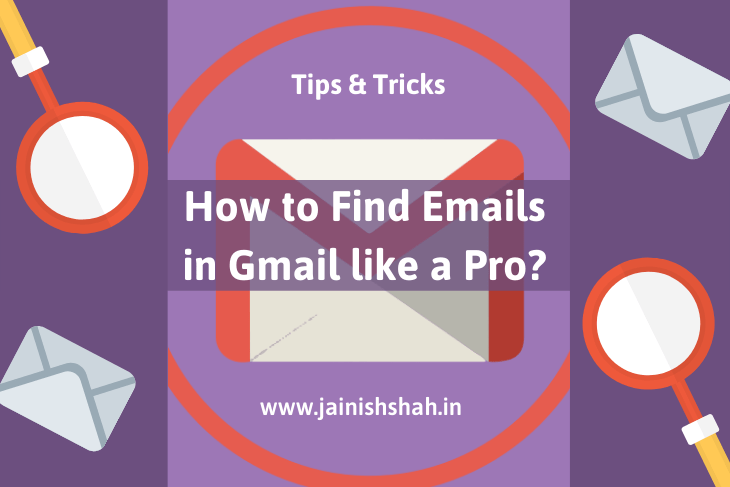
I really like your blog.. very nice colors & theme. Did you
create this website yourself or did you hire someone to do
it for you? Plz answer back as I’m looking to construct my own blog
and would like to know where u got this from.
many thanks http://www.seaside-residences.sg/location-of-seaside-residences-beside-siglap-mrt-station
Thank you for your feedback.
I created this on my own. It’s easy and simple. I used WordPress.
For more details you can get connected at https://www.facebook.com/jainishrshah