Google Pay (GPay) is the re-branded version of the payment services application Google Tez. Google Tez was released on 29th September 2017 and since then there are millions of downloads and transactions made by this app.
On 28th August 2018, Google launched the re-branded version of its wallet.
Google Pay is a merged version of Google Tez and Android Pay. It is also known as GPay.
GPay allows you to send and receive money at zero fees. The best part is the money is sent or received straight away in your bank account. Google Pay has many added features that Tez didn’t have.
Features of GPay App
- Transfer money or receive money easily.
- Google Pay will allow for pre-approved loans.
- Supports around 2000 apps and you can transact with GoIbibo, MSEDC, Tata Sky, Mahanagar Gas, etc to shop online or pay bills.
- Google Pay works with all banks that support BHIM UPI.
Setting up GPay account
Install the Google Pay App on your smartphone.
Download the app using the following link & earn INR 21 when you make the first-ever payment on Google Pay App – https://g.co/payinvite/pK4yY
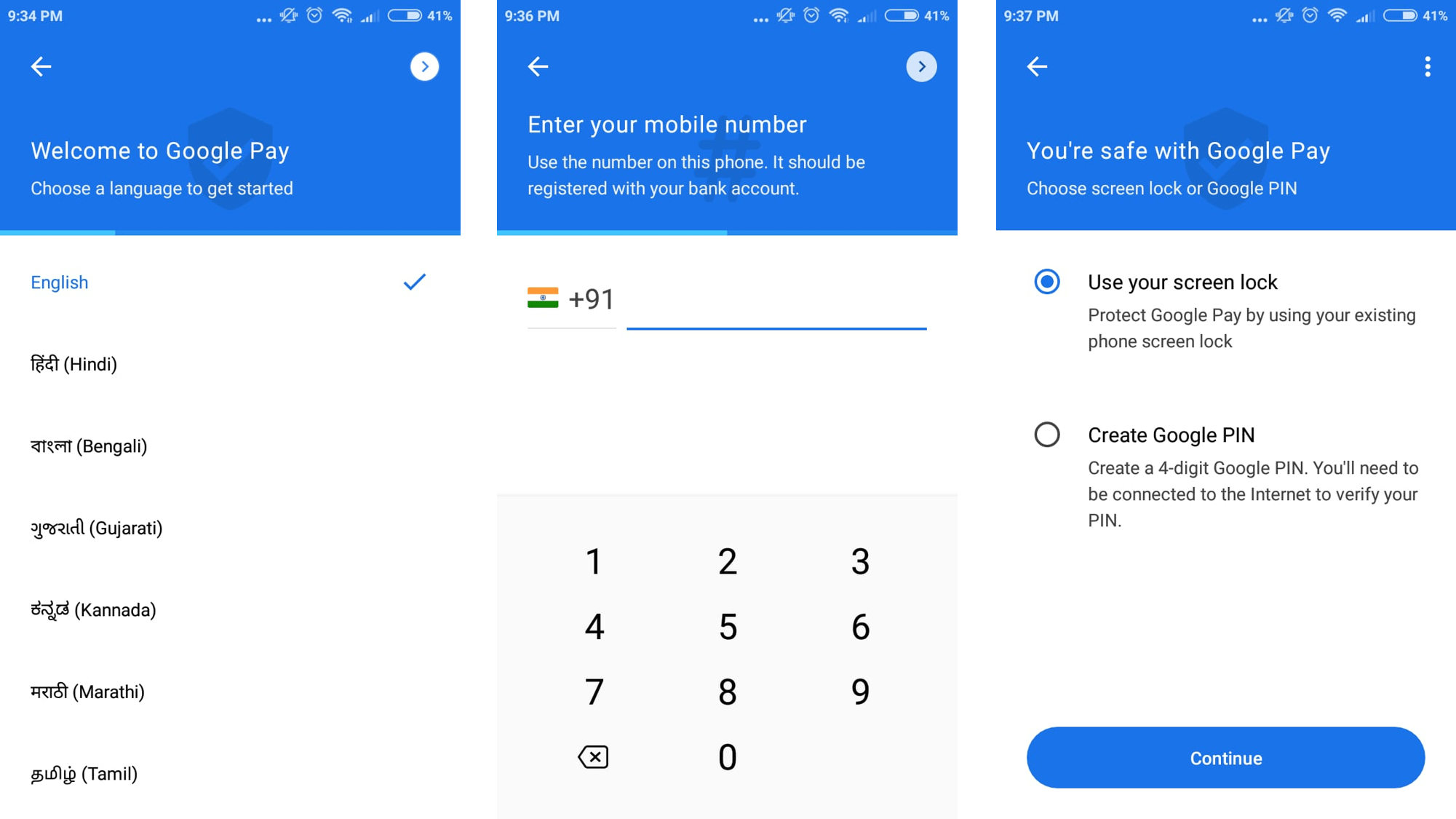
Open the app. Select the language of your choice. Currently Google Pay is available in English and 7 other regional languages – Hindi, Bengali, Gujarati, Kannada, Marathi, Tamil and Telugu.
Enter your mobile number which is registered with your bank account.
Adding bank account to Google Pay account
- Tap on the top left corner (on your photo).
- Tap on “Bank Account” and then “Add Bank Account”.
- Select your bank and proceed as per the instructions.
Sending and receiving money using Google Pay
- Click on new. Select the mobile number of the person to whom you wish to send money. You can also use his UPI ID or QR Code. You can use “Tap for Tez Mode” to pay or receive money from nearby people and merchants.
- Enter the amount and make the payment.
- In order to request money, select the contact. Then tap on Request and enter the amount and the note.
Adding multiple bank accounts to Google Pay
You can add multiple bank accounts to your Google Pay. Money will be sent and received from the account which is set as primary in your Google Pay account.
In order to change the primary account, tap on your picture in the top left corner and tap on your bank account. Tap on the bank account which you wish to make as the primary account and then tap on “Set as primary account”.
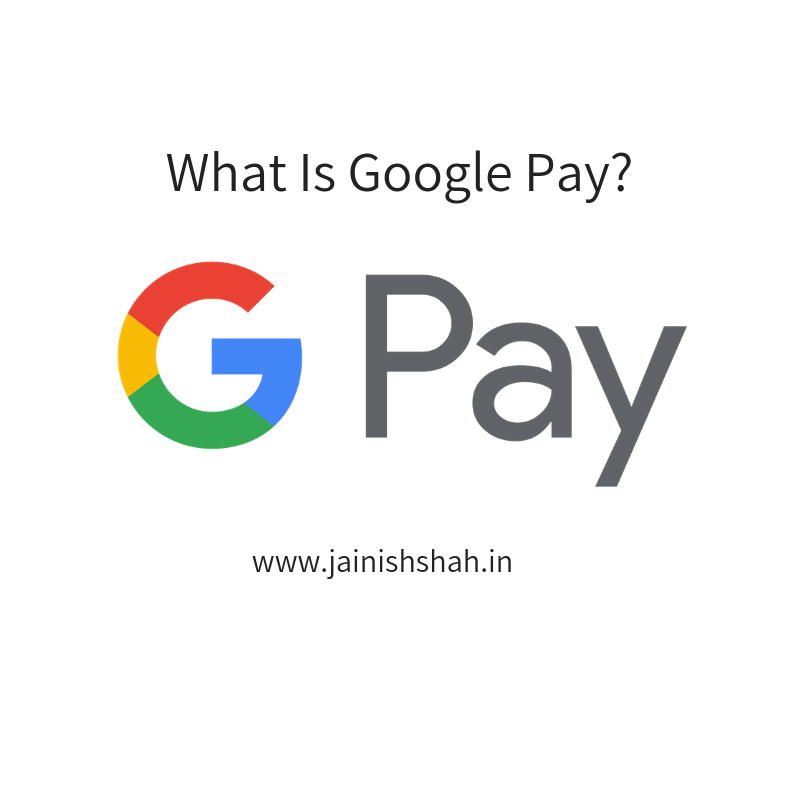
2 thoughts on “What Is GPay App? | Google Pay UPI App”