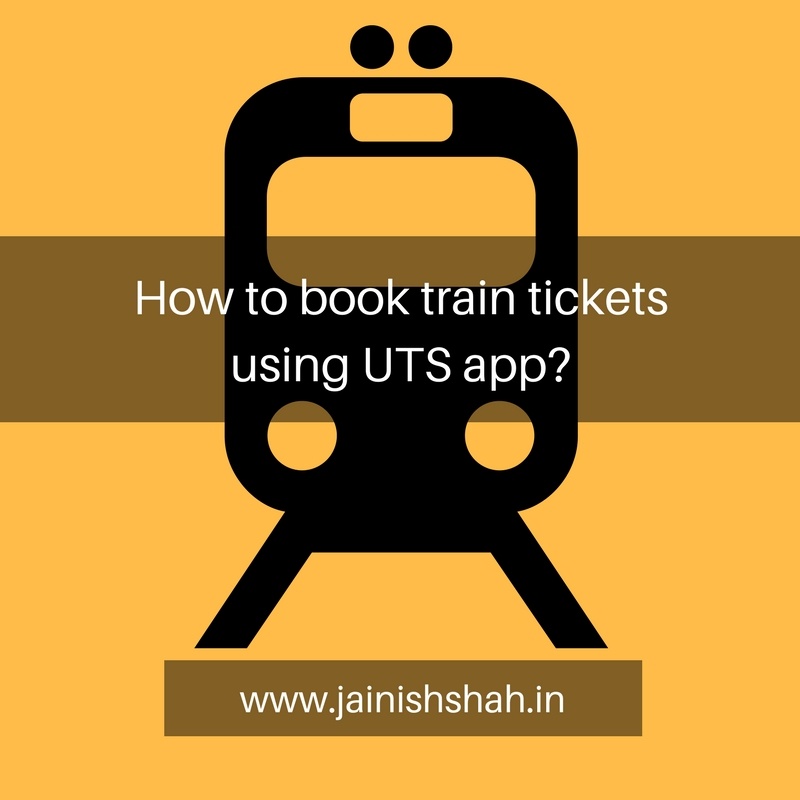Buying unreserved tickets is most of the time a tedious activity due to long queues. Even in this age of smart phones and internet, we see a lot of queue at railway ticketing windows. If you have a smart phone and you still stand in endless queue then please stop wasting your precious time and download UTS app. Lets explore UTS app and learn how to book tickets using UTS app.

UTS on mobile app was developed by Centre for Railway Information Systems (CRIS). It allows you to book tickets in two modes – Paper Ticket and Paperless Ticket. When you book a paper ticket using the app, you need to take printout of the same from the ATVM machine using the booking id which you get while booking the ticket. Paperless tickets can be booked on mobile and is delivered in the application itself. So, printout is not required. Let us explore the application in detail.
Downloading UTS App (Utsonmobile app)
UTS app is freely available on Android and Windows variant. You can download it for your android device by clicking here. If you have a windows phone, then click here to download.
Update: The UTS app is now available for iPhone users too
Registering on UTS App
When the app is successfully installed on your phone, you need to register yourself. It might take your few minutes. But this is one time process. Spending few minutes to register to UTS app is worthy then spending time by standing in an endless queue.
- Fill in the registration details and proceed.
- OTP would be generated to verify your mobile number.
- Enter the OTP and proceed.
Once you successfully register, you can login into the app and the main screen looks as shown below.

There are several options on the main screen. You won’t be able to book ticket unless you have balance in your UTS app wallet which is known as “R-Wallet”.
Recharging R-Wallet

- Click on R-Wallet
- Click on Recharge
- Enter the recharge amount and click on Recharge
- You would be redirected to a screen where you would be having 2 options – Paytm & Mobikwik. Select the aggregator via which you would love to proceed.
- Once you Recharge, you can book tickets.
- Also, if you want to see your balance, click on R-Wallet -> Balance.
Booking Tickets
- Click on Book Ticket. You will get the following 4 options
a. Quick Booking
b. Normal Booking
c. Platform Ticket
d. Season Ticket
Quick Booking
– When you click on Quick Booking, you get 2 options – Book And Travel (for paperless tickets) and Book And Print (for paper tickets which you can collect from ATVM)
– The main advantage of this option is it allows you to books tickets from quick booking routes.
– Routes can be added by clicking on Profile -> Change frequent travel route
– Just click on the route for which you want to book ticket and then click on “Book Ticket”. Your ticket would be booked.
Normal Booking
– Normal Booking also allows you to book either paperless ticket or paper ticket. It’s always preferable to use paperless ticket.
– Enter the Source Station and Destination Station -> Click on Done.
– Select the number of Adult and Child, the type of journey (Single or Return), the train type, Class and the payment type.
.Platform Ticket
– You can simply book platform ticket by this option.
– Click on Platform ticket -> Enter the Station Name -> Number of people -> Book TicketSeason Ticket
– UTS app allows you to book your season tickets (paperless and paper)
– You can Issue ticket or renew ticket using this app
– The season ticket remains in app
Displaying Tickets
- Booked tickets can be displayed by clicking on Show Ticket in the main menu
- You can also display tickets in offline mode by clicking on show ticket on the login screen.
The UTS app has many other features too. It saves time and is convenient. It’s a big step towards Digital India. Use it and avoid long queues.